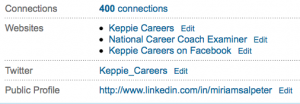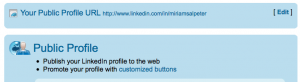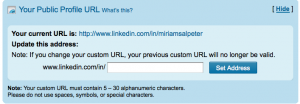Maybe you’ve heard that job search is moving beyond job boards and LinkedIn is the target of choice for many recruiters and hiring managers? This is not news; I have been sharing this information for years! A recent Wall Street Journal article reiterated the fact that many companies are looking at online social networks, such as LinkedIn, instead of advertising positions on job boards.
Maybe you’ve heard that job search is moving beyond job boards and LinkedIn is the target of choice for many recruiters and hiring managers? This is not news; I have been sharing this information for years! A recent Wall Street Journal article reiterated the fact that many companies are looking at online social networks, such as LinkedIn, instead of advertising positions on job boards.
Need help knowing what to say when you look for a job?
Check out my new book: 100 Conversations for Career Success
I’ve written quite a bit about how to optimize your LinkedIn profile. From your headline to your summary and skills to how you describe your experience, education, patents, etc…and everything in between. Today, I thought I’d point out a basic fix for LinkedIn that you may not realize is important: your LinkedIn public profile URL. This is mine (at the bottom of the picture):
Unless you updated your URL, it has a bunch of random numbers after your name. In other words, it would not be something you will want to copy an paste on your resume for people to find your LinkedIn profile, and it won’t be easy to share as part of your e-mail signature.
It’s very easy to update this URL to a “vanity” link. Simply EDIT your profile in LinkedIn and click on “Edit” at the end of where it shows your Public Profile (as shown above). You’ll see a screen that looks like this (I’m only showing the top):
Simply select to EDIT your public profile URL from this screen (right at the top). You’ll then see:
The page will list your current URL and give you the opportunity to update it to your name (if it is available). Try filling in your first and last name and click “SET ADDRESS.” If it is not available, try different combinations of your name with a middle name, or even use your credentials: JaneSmithMBA, for example. The goal is to have an easy-to-use URL that looks like it makes sense when you post it on your materials.
Once you find something that works and select “Set Address,” you are ready to go!
Having a vanity URL is important since it gives you an easy link to share, but it also makes you appear to be someone who knows what you are doing on LinkedIn — you’ll seem more socially media savvy than the next guy!
photo by tychay